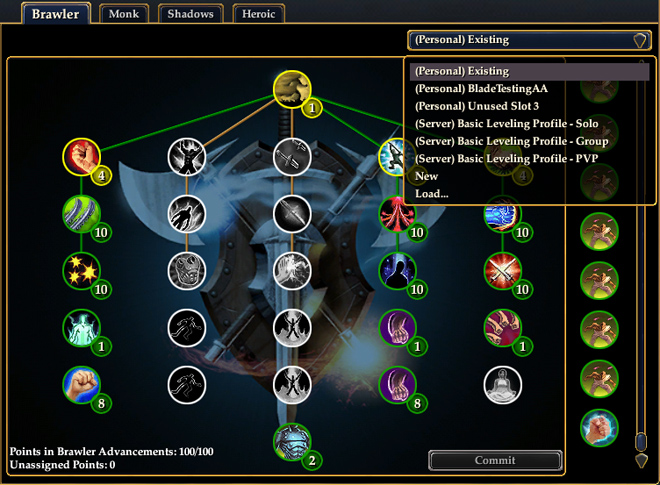
Game Update 67: Darkness Dawns greatly improves the process by which characters can store, retrieve, and share their Alternate Advancement profiles.
Store up to 3 AA Profiles
First up, characters can now store up to 3 AA profiles on their character and access them from anywhere in Norrath, without calling to their house where the correct Mirror of Reflected Achievements is stored. Now, you can switch between up to 3 AA profiles for each of your characters. You can also name them appropriately.
Load & Save your AA Profiles
Even cooler, you can now Load and Save your AA setup as an .aa file (a specially formatted XML file) to your computer, which you can share with friends and guildmates by e-mail or other means. Eventually, this feature will also allow you to search for characters on EQ2U and Dragon’s Armory with desirable AA profiles, download them, and try them out on your character!
What About My Mirrors of Reflected Achievements?
NOTE: Currently, Mirrors are bugged and the data will not load properly.
So what about those folks who have been using AA mirrors to store AA profiles in their houses?
Well, to avoid future confusion, Mirrors of Reflected Achievements have been renamed to A Polished Mirror. They still retain the AA profiles contained within them, but you can no longer load the store profile onto your character directly.
Instead, you may right-click on A Polished Mirror and save the stored AA profile to your hard drive as an .aa file. At this point, you could squirrel away a backup of this .aa file to a thumb drive, or if you prefer, you may immediately load that profile back on your character as one of the three personal AA profiles.
Try Before You Buy
One of the nice side benefits of this new Alternate Advancement UI is that, you can now non-destructively spend points in different setups until you are satisfied, before you have to click Save or Commit. As you spend points, a visual history is shown on the right side of the AA window. It looks like you can click on the icons on the right side to roll back to different points in your history of spending AA points.
What are these “Server Profiles”?
EverQuest II’s Alternate Advancement system has grown over the years, and new players are typically overwhelmed by the array of choices. To help with this, all 25 classes now have 3 “recommended” AA templates which the player can choose to adopt. Of course these AA templates do not replace player choice and are primarily tailored towards soloing and light grouping.
Bugs?
The new Character Advancement Templates system is a complex addition, and of course bugs are inevitable. One thing we can advise is not to load or save an AA spec and then switch zones before the process is complete, or you may end up with an incomplete AA profile.
Where’s the Data?
Alas, Character Advancement Template data did not make the cutoff for today’s update, nor did fixes to Refining, Reforging, and Experimentation data. However we’re hopeful that these might make it for Thursday’s hotfix.
This is a right mess for me as a 45 sk with 123 aas, its now a royal pain spending as i gain aa and levels.
I am sure its one sweet deal for maxed out toons, i know i’ll enjoy if/when i get to that point, but as a person that cant predict when i’ll level up and there for which aas makes sense to buy first I would really really like the option of using the old window aswell.
Also, stripping all buffs when shifting is, downright silly 2 weeks after Sony put in gold rush, oh you earned some aas, grats, now do you want to use them or keep your buff?
I still so no explanation of the icons on the right hand side. I currently have only one aa spec and I have 2 AAs I need to assign but can not do that without the windows popping up showing all the personal and the server choices. With no step by step explanation on how this is used or implemented this is useless to me and a hinderance to playing. Please give a better set of instructions on how this is a good system.
The icons on the right side are a History view. You can roll back to an earlier state.
One neat thing that keeps getting overlooked, is that it is not only a history of what you have spent so far, but what you will spend. If you have less then 320 AA points, the new system will let you continue to click away past your current limit, and record your choices in that roll. Once saved and activated, that profile you are now using will remember what you picked, and assign the points as YOU had clicked. So now your AA points get auto-spent as fast as you earn them in the heat of battle
and what if you have no idea how to spend those aas, yet alone in what order so as to not buy aas boosting spells you dont get til 70+?
for something thats supposed to be easy on new people this is just not cutting it, unless its to not teach people what their aas do, then i retract that 🙂
What a load of (insert expletive) this new AA thing is.
With the New AA Spec swap options, We can now make a macro to place on your hotbar.
This Macro will allow you to Change :
1} your AA Spec from Solo to AOE.
2} your Hotbar setup ie: Solo ca/spells to AOE ca/spells.
3} your Gear ie: solo Proc Gear to Proc Group/Raid Gear.
This how you do it…
FIRST the set up.
I recommend that you make room for new macros on your hotkeys 4-6 should be good. 2 for AA Spec macros and
a couple more to account for any spells/ca’s that may pop up after you change your AA Spec.
Open your Macro window “O” key.
Find a and open an edit macro window.
You will need to make 2 separate macros First
Name your 1st macro to what ever your Spec is now or AASWAP1
In the “Macro Step” pull down window choose “command” hit “add step” hit the OK button.
Again click and open a new edit macro window.
Name your 2nd macro to what ever your Spec is now or AASWAP2
In the “Macro Step” pull down window choose “command” hit “add step” hit the OK button.
You now have 2 Blank Macros to place on your hotbar/hotkeys. Placing them now will save you from any problems down the road.
Open your AA window.
In the top right we see a pull down menu. This is where you can load your AA Specs or one of the pre built Specs (server).
After you pick a spec you can hit the “commit” button at the bottom right.
To the Left of the commit button is the view/build button,This button allows you to change and save your spec.
The “Commit” button turns into a “Save” button.
The save button allows you to save your Spec to your computer’s drive. You can save up to 3 in-menu preset locations and you can rename the file to Solospec / Aoespec or whatever you like, By typing in the name in “Rename Template?”
Now to save your current spec.
Type in a name for your Spec.
To save it to your Computer hit the small floppy disk icon.
A pop-up window will confirm that your spec is saved as {your name}_{file name}.aa
You will need this file name for the Macro.
To Save your Hotbars.
In your Chat window type /savehotkeys {file name} and hit enter.
This will allow you to setup any spells/ca’s on your hotkeys and load them with the AA swap macro.
(This is why we made the 2 blank macros and set them on the hotbars)
CAUTION :: What ever spells/ca’s, clickies, potions and other stuff you have on your Hotkeys now, WILL be loaded with your macro !!
REMEMBER what ever you change on your hotbars, if you hit the AA Swap macro, They will revert to the saved hotkeys file if you don’t SAVE them first.
The Macro:
Press “O” to open your macro window if it is not already.
Now click on the first New macro (AASWAP1) to open the Edit macro window.
In the command line type:
Must be the FIRST command line of this macro!
/load_aa_xml {your name}_{file name}.aa
This will load the AA Spec from your computer but will NOT commit the AA Spec
This command is OPTIONAL.
Hit “Add Step” again
In the second Command line type
/loadhotkeys {file name}
This will load your Spells/ca’s on your hotkeys you have saved for this AA Spec.
You can also add steps for Equipment, Spells or Use items.
“Add Step” one more time
Must be the LAST command line of this macro!
In this Command line type
/commit_aa_profile {Your Name}_{file name}.aa
This will Commit your AA Spec and make ready for use.
Just Repeat the process to make your Second AA Swap Macro.
Now you can change your AA spec or make a new AA Spec.
Remember to change and save your hotkeys BEFORE you make the second macro.
MOST IMPORTANT !!!
Remember to use your potions, poisons and clickies after EACH time you Swap your Spec !!!
Many players are not techies. I for one don’t understand one thing about this new AA system. I have already screwed up on of my toons trying to figure it out. My sister, who has played the game since EQII came out is just about to quit playing because of the frustration with the new system. Is there somewhere out there that explains in detail how to use this new system to “non-techie” players… in just plain English please?
The best description I’ve heard is, if it doesn’t pass the wife test, it shouldn’t have gone in. It is rather confusing.