Game Update 54 included a change to the appearance of cure potions. Instead of Arcane, Elemental, Noxious, and Trauma cure potions all having a green appearance, Gninja changed them to use different colors. These aren’t new graphics, as this would require an art build, but the change was much appreciated. However, the four types of cure potions now share the graphics of several other potions in the game.
![]()
EQ2Wire tinkered around in Photoshop for an hour and came up with some totally new cure potion icons and posted them on the EQ2 Forums to gauge player reaction. There was an overwhelming response requesting our icons!
![]()
Because there is no way for us to replace the existing cure icons with these new graphics without the ripple effect of a lot of potions in-game suddenly looking like cure potions, we were stumped. Fortunately Xalmat came through and, with some research on EQ2Interface, EQ2Wire is thrilled to present a technique to replace your cure potion graphics with ours.
EQ2Wire Cure Potion Installation Instructions
WARNING: EQ2Wire is not responsible for any damage to your computer, loss of EQ2 settings, etc. which may be caused by these instructions and this modification. It is very easy to completely reset (erase) your Hotbar settings. Please type /savehotkeys backup.txt to make a good backup of your Hotkeys before beginning this procedure.
NOTICE: Future Game Updates as well as the Sentinel’s Fate expansion will require updated versions of the DDS file included in these instructions. You may remove this modification at any time by deleting the DDS file.
.
1. Locate the UI folder that EverQuest II is using.
If you have installed EQ2Map, this is likely:
C:\Program Files\Sony Online Entertainment\Installed Games\EverQuest II\UI\EQ2Map\
If you have installed ProfitUI, this is likely:
C:\Program Files\Sony Online Entertainment\Installed Games\EverQuest II\UI\ProfitUI\
If you have installed Fetish Nightfall, this is likely:
C:\Program Files\Sony Online Entertainment\Installed Games\EverQuest II\UI\FetishNightfall\
2. Download our updated Icons #106 file and save it in the \images\icons folder inside your UI folder. For example if you are running EQ2Map, then save the icon_is106.dds file to this location:
C:\Program Files\Sony Online Entertainment\Installed Games\EverQuest II\UI\EQ2Map\images\icons\
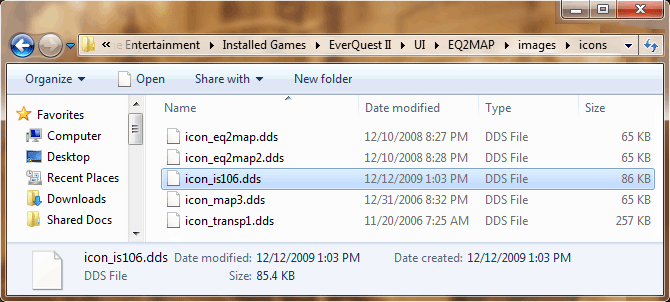
3. Start up EverQuest II.
4. If you do not already have a hotbar with the 4 cure potions (Arcane, Elemental, Noxious, Trauma) on it, go ahead and drag-and-drop the 4 cure potions to empty spaces on one of your hotbars.
5. Make a backup of your hotkeys by typing /savehotkeys backup.txt. You will need this in case you mess up in steps 6-14. You will not get any kind of message or result.
6. Make a working copy of your hotkeys by typing /savehotkeys backuphotkeys.txt.
This file is saved into your main EQ2 folder.
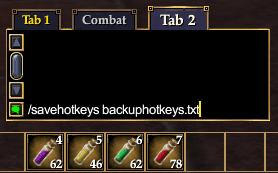
7. Open the file you just created (backuphotkeys.txt) using Notepad or another text editor. In Windows 7, you will need to run Notepad as Administrator.
8. Locate the 4 lines of text which correspond to the cure potions on your hotbars (they will not match exactly):
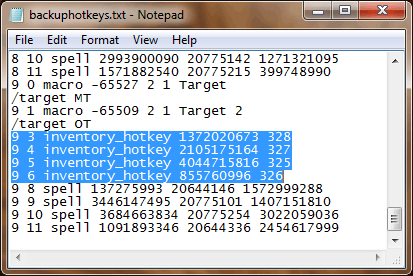
You can also search the file for these 4 codes as they represent the Arcane, Elemental, Noxious, and Trauma potion ITEMIDs: 1372020673, 2105175164, 4044715816, and 855760996.
9. Notice the first two numbers of each line. The first number in each line is 9, which means it’s Hotbar #10 (they start counting with zero). The second number is the hotkey position. Let’s make a note of those numbers — 9 3, 9 4, 9 5, 9 6 — we’ll need them later.
10. Select the text in the box below and copy it to a blank Notepad file:
X Y macro 3815 0 1 Arcane Potion
/use_itemvdl 1372020673
X Y macro 3814 0 1 Elemental Potion
/use_itemvdl 2105175164
X Y macro 3812 0 1 Noxious Potion
/use_itemvdl 4044715816
X Y macro 3813 0 1 Trauma Potion
/use_itemvdl 855760996
11. Notice the X and Y in front of 4 of the lines above. Change each X and Y to match the hotbar and hotkey position numbers you just found in step 9. For example:
9 3 macro 3815 0 1 Arcane Potion
/use_itemvdl 1372020673
9 4 macro 3814 0 1 Elemental Potion
/use_itemvdl 2105175164
9 5 macro 3812 0 1 Noxious Potion
/use_itemvdl 4044715816
9 6 macro 3813 0 1 Trauma Potion
/use_itemvdl 855760996
12. In Notepad, press Ctrl-A to Select All, then press Ctrl-C to Copy.
13. Go to your backuphotkeys.txt file, select the 4 lines indicated in step 8 and press Ctrl-V to Paste.
14. In EverQuest II, type /loadhotkeys backuphotkeys.txt
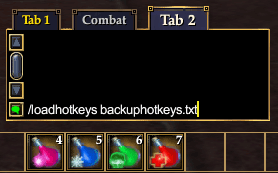
If you did everything correctly, you should see your 4 cure potion icons change.
If, however, all your hotkeys disappear in a puff of smoke, it’s a good thing we made a backup. Type /loadhotkeys backup.txt and your hotkeys should return to normal (you can then try these instructions again starting at step 6).
If you have any difficulty with these instructions, or any suggestions to make them simpler, please let us know either by posting a Comment, or using the Contact Us form. We hope you like them!
awsome nice guide! want more like this feldon!
My hot keys for my cure pots changed to a gold breast plate graphic. Any ideas? I reloaded the old ones for now but would love to have the new ones you made!
How hard can it be to create some unique icons, damn 5 years after :S
Don’t get me started on the class skill icons, so many are the same.
This looks like you are placing a set of icons in a file (icon_is106.dds) and then creating a set up macros directly in the hotbar which use the icons. Is it possible to instead hand create the macros and then drag and drop them into the hotbar to avoid having to edit the hotkey file?
I’m not sure how you would, using the in-game interface, use a graphic which the game doesn’t even know exists. As far as I know, you cannot drag-and-drop any old graphic onto a macro. And when Sentinel’s Fate comes out, I’ll have to move those cure pots to another file cause no doubt they’ll use those slots.
can me someone show a picture like the complete text to look?
this dosn’t work for me
plz help me
The complete text to look for in your backuphotkeys.txt file is different for each person. If you search the file for these 4 numbers, it will point you in the right direction:
1372020673, 2105175164, 4044715816, and 855760996
okay guy’s it will not work
i don’t now what i make wrong
I had the same trouble as Dorrian , I followed the intructions step bye step 2 times , and it just changed my icons into small golden chest peace’s
Ok the fix for all of this is to first in step 10 change change one number. each line should read 3815 0 2, 3814 0 2, 3812 0 2, 3813 0 2. follow the rest of feldons steps as is. once u complete the 14th step this is what you also have to do. click on the hotbar in eq2 that has ur new potion icons, click hotbar settings, then check allow draggable icons. next open ur macro window by hitting the letter O. click on the “click to edit” for a new macro. next grab and drag one of the new potion icons and place it over top of the default eq2 icon at the top of the macro screen. next select command from the macro step drop down window and click add step. next type in the command line that u just added /cancel_spellcast (this will stop what u are currently casting to get a cure on u). next from the macro step drop down window select use item. now open up ur inventory and look for one of ur potions (arcane, elemental, noxious, or trauma) and grab and drag the potion to the box next to where it says “drag item here to use”. make sure to name the macro. name is up to you but for mine i used just arcane for my arcane and so on. do this and make a new macro for each pot. if you’ve done everything correct you should have 4 empty spots where ur potions were before and 4 new macros with new icons. type /loadhotkeys backup.txt into the chat window to bring ur old potion macros back. on each old potion hotkey right click and select “clear hotkey”. do this for all 4 of the old macros. once all 4 have been cleared drag ur new potion macros to ur hotbar. now you are setup with ur new potions and ready for some serious raiding.